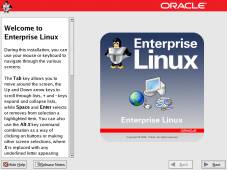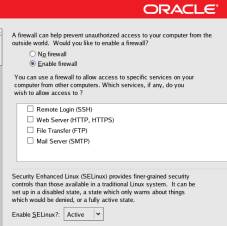Neben den VMs für die beiden RAC-Knoten benötigen wir noch eine Shared Storage Konfiguration. Sobald die VMs ausgeschaltet sind, können in Virtualbox unter Windows sechs 10 GB Disks angelegt werden:
"C:\Program Files\Oracle\VirtualBox\VBoxManage.exe" createhd --filename C:\vm\shared\asmdisk01.vdi --size 10240 --format VDI --variant Fixed "C:\Program Files\Oracle\VirtualBox\VBoxManage.exe" createhd --filename C:\vm\shared\asmdisk02.vdi --size 10240 --format VDI --variant Fixed "C:\Program Files\Oracle\VirtualBox\VBoxManage.exe" createhd --filename C:\vm\shared\asmdisk03.vdi --size 10240 --format VDI --variant Fixed "C:\Program Files\Oracle\VirtualBox\VBoxManage.exe" createhd --filename C:\vm\shared\asmdisk04.vdi --size 10240 --format VDI --variant Fixed "C:\Program Files\Oracle\VirtualBox\VBoxManage.exe" createhd --filename C:\vm\shared\asmdisk05.vdi --size 10240 --format VDI --variant Fixed "C:\Program Files\Oracle\VirtualBox\VBoxManage.exe" createhd --filename C:\vm\shared\asmdisk06.vdi --size 10240 --format VDI --variant Fixed
Anbindung der Disks an die VMs:
"C:\Program Files\Oracle\VirtualBox\VBoxManage.exe" storageattach "ol73o122-1" --storagectl "SATA" --port 1 --device 0 --type hdd --medium C:\vm\shared\asmdisk01.vdi --mtype shareable "C:\Program Files\Oracle\VirtualBox\VBoxManage.exe" storageattach "ol73o122-2" --storagectl "SATA" --port 1 --device 0 --type hdd --medium C:\vm\shared\asmdisk01.vdi --mtype shareable "C:\Program Files\Oracle\VirtualBox\VBoxManage.exe" storageattach "ol73o122-1" --storagectl "SATA" --port 2 --device 0 --type hdd --medium C:\vm\shared\asmdisk02.vdi --mtype shareable "C:\Program Files\Oracle\VirtualBox\VBoxManage.exe" storageattach "ol73o122-2" --storagectl "SATA" --port 2 --device 0 --type hdd --medium C:\vm\shared\asmdisk02.vdi --mtype shareable "C:\Program Files\Oracle\VirtualBox\VBoxManage.exe" storageattach "ol73o122-1" --storagectl "SATA" --port 3 --device 0 --type hdd --medium C:\vm\shared\asmdisk03.vdi --mtype shareable "C:\Program Files\Oracle\VirtualBox\VBoxManage.exe" storageattach "ol73o122-2" --storagectl "SATA" --port 3 --device 0 --type hdd --medium C:\vm\shared\asmdisk03.vdi --mtype shareable "C:\Program Files\Oracle\VirtualBox\VBoxManage.exe" storageattach "ol73o122-1" --storagectl "SATA" --port 4 --device 0 --type hdd --medium C:\vm\shared\asmdisk04.vdi --mtype shareable "C:\Program Files\Oracle\VirtualBox\VBoxManage.exe" storageattach "ol73o122-2" --storagectl "SATA" --port 4 --device 0 --type hdd --medium C:\vm\shared\asmdisk04.vdi --mtype shareable "C:\Program Files\Oracle\VirtualBox\VBoxManage.exe" storageattach "ol73o122-1" --storagectl "SATA" --port 5 --device 0 --type hdd --medium C:\vm\shared\asmdisk05.vdi --mtype shareable "C:\Program Files\Oracle\VirtualBox\VBoxManage.exe" storageattach "ol73o122-2" --storagectl "SATA" --port 5 --device 0 --type hdd --medium C:\vm\shared\asmdisk05.vdi --mtype shareable "C:\Program Files\Oracle\VirtualBox\VBoxManage.exe" storageattach "ol73o122-1" --storagectl "SATA" --port 6 --device 0 --type hdd --medium C:\vm\shared\asmdisk06.vdi --mtype shareable "C:\Program Files\Oracle\VirtualBox\VBoxManage.exe" storageattach "ol73o122-2" --storagectl "SATA" --port 6 --device 0 --type hdd --medium C:\vm\shared\asmdisk06.vdi --mtype shareable
Nach dem Start der Cluster-Knoten, müssten nun die neuen Disks via fdisk sichtbar sein:
[root@ol73o122-1 ~]# fdisk -l Disk /dev/sda: 42.9 GB, 42949672960 bytes, 83886080 sectors Units = sectors of 1 * 512 = 512 bytes Sector size (logical/physical): 512 bytes / 512 bytes I/O size (minimum/optimal): 512 bytes / 512 bytes Disk label type: dos Disk identifier: 0x000e44b6 Device Boot Start End Blocks Id System /dev/sda1 * 2048 2099199 1048576 83 Linux /dev/sda2 2099200 83886079 40893440 8e Linux LVM Disk /dev/sdb: 10.7 GB, 10737418240 bytes, 20971520 sectors Units = sectors of 1 * 512 = 512 bytes Sector size (logical/physical): 512 bytes / 512 bytes I/O size (minimum/optimal): 512 bytes / 512 bytes Disk /dev/sdc: 10.7 GB, 10737418240 bytes, 20971520 sectors Units = sectors of 1 * 512 = 512 bytes Sector size (logical/physical): 512 bytes / 512 bytes I/O size (minimum/optimal): 512 bytes / 512 bytes Disk /dev/sdd: 10.7 GB, 10737418240 bytes, 20971520 sectors Units = sectors of 1 * 512 = 512 bytes Sector size (logical/physical): 512 bytes / 512 bytes I/O size (minimum/optimal): 512 bytes / 512 bytes Disk /dev/sde: 10.7 GB, 10737418240 bytes, 20971520 sectors Units = sectors of 1 * 512 = 512 bytes Sector size (logical/physical): 512 bytes / 512 bytes I/O size (minimum/optimal): 512 bytes / 512 bytes Disk /dev/mapper/ol-root: 37.7 GB, 37706792960 bytes, 73646080 sectors Units = sectors of 1 * 512 = 512 bytes Sector size (logical/physical): 512 bytes / 512 bytes I/O size (minimum/optimal): 512 bytes / 512 bytes Disk /dev/mapper/ol-swap: 4160 MB, 4160749568 bytes, 8126464 sectors Units = sectors of 1 * 512 = 512 bytes Sector size (logical/physical): 512 bytes / 512 bytes I/O size (minimum/optimal): 512 bytes / 512 bytes
Um die Disks für den ASM Filer Driver zu labeln entpacken wir die Grid Infrastructure Software im Grid Home als OS-User grid:
[grid@ol73o122-1 ~]$ cd /opt/oracle/grid [grid@ol73o122-1 grid]$ unzip -q /media/sf_transfer/linux_12201/linuxx64_12201_grid_home.zip
Das Labeln erfolgt wieder als root:
[root@ol73o122-1 dev]# export ORACLE_HOME=/opt/oracle/grid [root@ol73o122-1 dev]# export ORACLE_BASE=/tmp [root@ol73o122-1 dev]# /opt/oracle/grid/bin/asmcmd afd_label DATA1 /dev/sdb --init [root@ol73o122-1 dev]# /opt/oracle/grid/bin/asmcmd afd_label DATA2 /dev/sdc --init [root@ol73o122-1 dev]# /opt/oracle/grid/bin/asmcmd afd_label DATA3 /dev/sdd --init [root@ol73o122-1 dev]# /opt/oracle/grid/bin/asmcmd afd_label DATA4 /dev/sde --init [root@ol73o122-1 dev]# /opt/oracle/grid/bin/asmcmd afd_label DATA5 /dev/sdf --init [root@ol73o122-1 dev]# /opt/oracle/grid/bin/asmcmd afd_label DATA6 /dev/sdg --init